
Features of ICT360 platform
ICT 360 platform provides KMS (Knowledge Management System) for students & teachers with ready-to-use content which allows them to learn anytime, anywhere. It equips them with 21st Century skills in an engaging and personalized learning environment and prepares them to be industry- and career-ready.
Using NEP aligned & STEM accredited ICT/Computer Science curriculum, Content to Context Methodology, Design Thinking Projects and Professional Learning Tools – ICT 360 empowers students to become Innovators, Collaborators and Problem-Solvers.
ICT 360 platform provides separate logins for School Admin, Faculty and Students; it serves as a one stop solution for all ICT requirements of a school.
School Admin Login
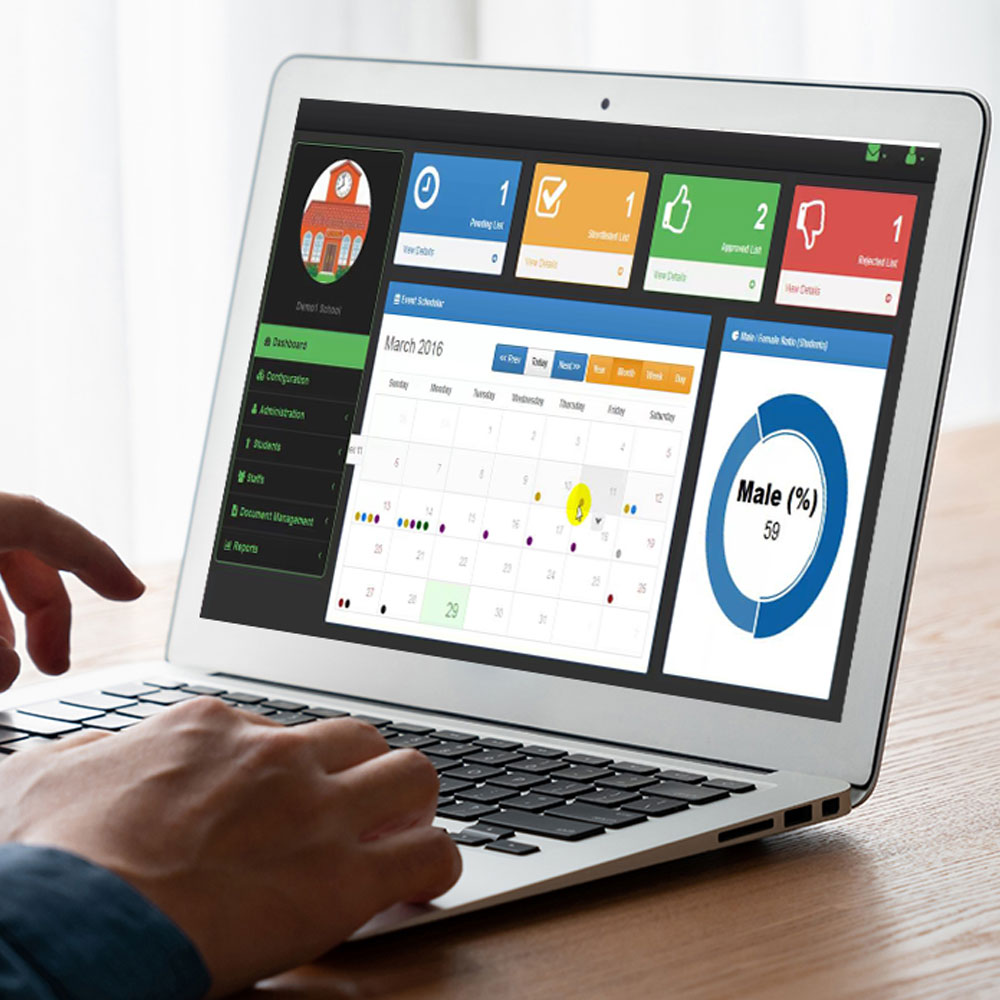
Using the School Admin login, you can see the details of all the students and faculty and assign projects.
Faculty Login
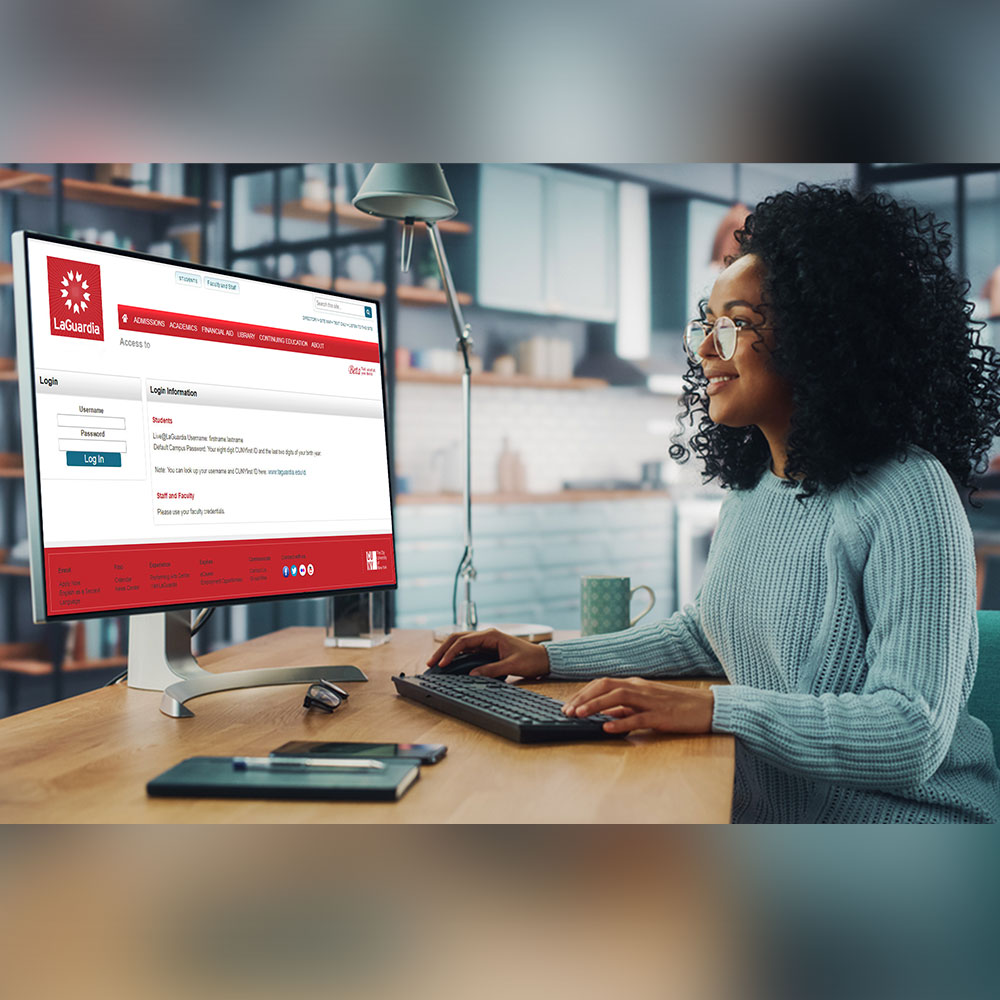
In the Faculty login - under My Learning panel, there are Project PPTs, Lesson Plans, Activities (Quizzes & Multiselect Quizzes) and Learning Resources on Tool Training etc. for teachers to help them improve their instructional practices with 21st Century teaching skills.
Under My Teaching panel, teachers can see all the Classroom Projects and Assignment Projects. It allows them to assign projects to students.
Under Student Project panel, teachers can see the Classroom Projects, Assignment Projects, and Practice Projects of all the students.
Under Activity/Assessment panel, teachers can view pending activities of students and notify them. Teachers can schedule assessment (theory, practical) and do the assessment based on 5 parameters: Classroom Engagement, Tool Knowledge, Subject Knowledge, Computational Thinking and Creativity. Practical Assessment Analysis includes Tool Knowledge, Subject Knowledge, Computational Thinking and Creativity. Theory Assessment Analysis is based on Bloom's Taxonomy.
Student Login

In the Student login - under My Course panel, students can see their Classroom Project PPTs, Lesson Plans, Learning Resources and Activities (Quizzes & Multiselect Quizzes).
Under Assignment panel, students can see their Assignment Project PPTs, Lesson Plans, Learning Resources and submit their answers to the Activities (Quizzes & Multiselect Quizzes).
Under My project panel, students can upload their projects and view completed projects.
Under Activity/Assessment panel, students can view and complete their pending activities. For completed activities, students can check their answers – how many correct answers/incorrect answers. They can submit their answers for pending assessment (MCQs, Fill in the blanks, True or False).
A Glimpse of some of the Features of our ICT 360 platform
1. Report Card
In the Student login – in the Report Card panel, students can generate their report after the assessment of their project(s) which are uploaded on the portal is completed.
2. Download Report
In the Faculty login – in the Student Project panel - in the Approved Projects tab, teachers can see the Download Report button on the right-hand side of the screen. This assessment report gets downloaded in excel format; it shows the marks and performance of the students based on 5 parameters: Classroom Engagement, Tool Knowledge, Subject Knowledge, Computational Thinking and Creativity.
3. Competition
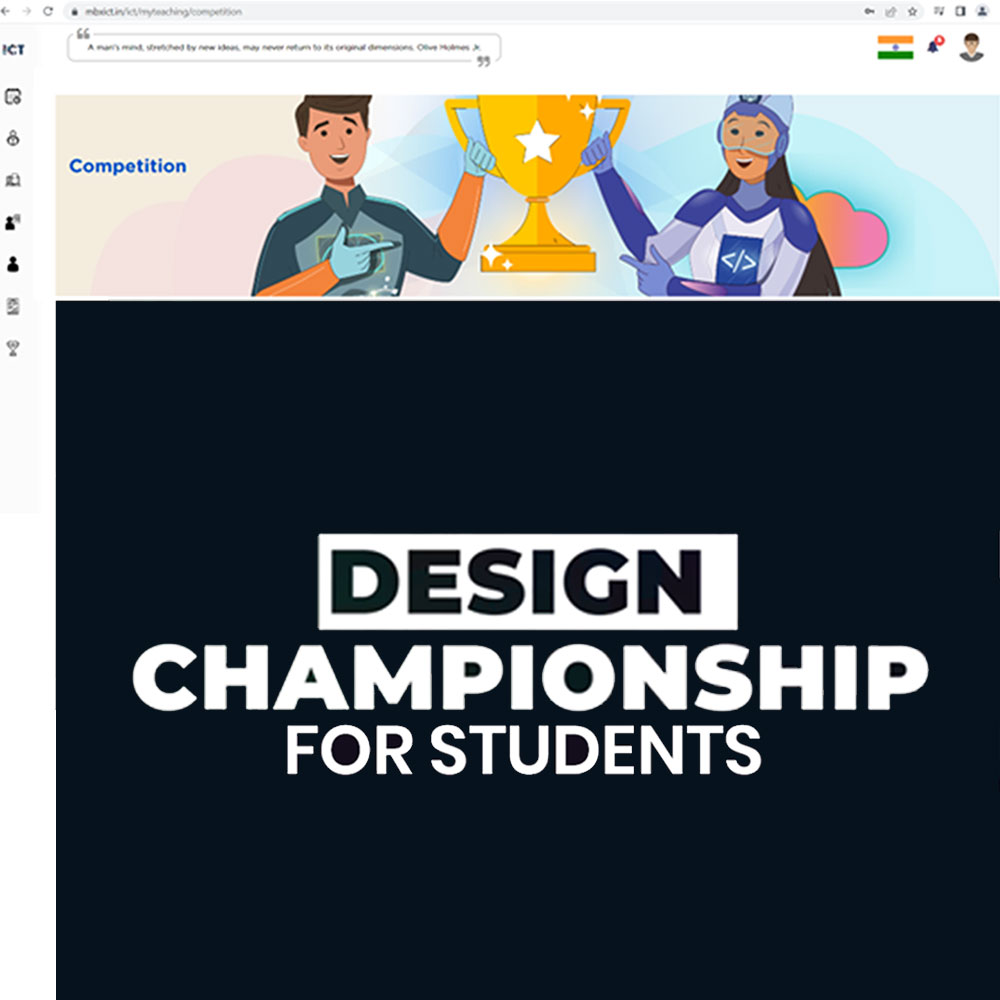
In the Faculty login – in the Competition panel, teachers can see the details of Design Championship, India’s Biggest Online Design & Coding Championship. It provides a platform for school students, age 6 to 16 years, to showcase their creativity and talent in App Design, Game Design, Graphic Design, 3D Design, Coding, Web Design and Movie Making.
Teachers can ask their students to participate in the competition which will give them, the platform to use 21st century tools to create their projects/prototypes that offer solutions to real-world problems.
4. My Learning
In the Faculty login - in My Learning panel, teachers can watch short training videos to learn how to use tools like MIT App Inventor, Unity, Photoshop, OpenShot, Blender, Windows Video Editor, Windows Photo Editor, Whiteboard, TinkerCad Circuits, SketchBook, Scratch, Pixlr E, Pixlr X, Python Basics and more.
5. Activity/Assessment

In the Student login - in My Course panel, when students open the Session shared by the teacher, they can see the Activities tab. It is mandatory for students to attempt the activities so that their performance/scores get reflected in their Report Card.
